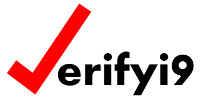Error Key
How to Use: Click “Select Error Code” below to select the desired code. Follow the guidance to correct the subject I-9. Please consult the resources at the bottom of the page including an explanation of error types and a glossary of terms. You may contact us with your questions.
"*" indicates required fields
Additional Resources
The Error Key provides a description of each error we discovered during your audit as well as the recommended correction. To use this key:
Click the “Review Results” link in the email we sent when your initial review was completed. The link opens an enhanced online spreadsheet;
Hover over the “Record ID” for an employee and click the “Expand record” icon to the left. You may also single-click a record and tap the spacebar to open it.
Note an Error Code. Errors are listed by form section; the Additional Information (“Add”) fields provide more detail about some errors;
Click the “Error Codes & Correction Methods” link and open this Error Key in another browser tab;
In the “Select Error Code” field, select the desired error code. The “Description of Error” field describes the error in more detail. The “Correction Method” field provides the applicable correction method(s). The “Additional Information” and “Resource” fields provide additional guidance; links to other resources; etc.
Correct the error(s). Do not recreate any section of the I-9 unless the correction method allows or requires it.
The Error Key provides a description of the error(s) that prevented us from verifying your new hire as well as the recommended correction. To use this key:
- Note the Error Code in the “I-9 With Errors” email;
- In the “Select Error Code” field above, select the desired error code. The “Description of Error” field describes the error in more detail. The “Correction Method” field provides the applicable correction method(s). The “Additional Information” and “Resource” fields provide additional guidance; links to other resources; etc.
- Correct the error(s). Do not recreate any section of the I-9 unless the correction method allows or requires it.
- Submit the corrected I-9 via the link in the “I-9 With Errors” email.
Mitigation Statement – A signed and dated statement that should be attached to the I-9 when the reason for a correction, addition, or alteration of the original form is not obvious on its face. For example, an employer should add a mitigation statement when an entire section or form is created to correct a substantive error.
Substantive Error – A substantive error is one that cannot be corrected because, as a result of the error or omission, the verification of the new hire’s employment eligibility failed at the time the form was completed. An employer may be assessed a monetary fine for all substantive errors following an ICE inspection.
Technical Error – A technical error is a minor issue that ICE will allow you to correct. When technical or procedural violations are found, an employer is given ten business days after ICE provides the results of its review to make corrections. Technical errors that are corrected will usually not result in a fine. Technical errors that occur as a result of “bad faith” may become substantive errors and the employer may not be allowed to avoid fines by correcting them.
Technical – A minor error or omission that did not cause the overall purpose of Form I-9 (to verify the work eligibility of a new hire) to fail. Technical errors can be corrected manually, after which the error is considered corrected or eliminated.
Substantive – A serious error that caused the purpose of Form I-9 (to verify the work eligibility of a new hire) to fail. A substantive error can occur at a moment in time or be continuing until it is mitigated. Also, a technical error that is not corrected after being identified in an ICE inspection will become a substantive error that is subject to a fine.
Informational – A condition exists that may not be an error under I-9 rules but should be investigated and addressed. The condition may be an error or evidence of more serious issues including overdocumentation and document abuse.
Recommended – An error or omission exists that, while it should be corrected, would likely be disregarded in an ICE I-9 inspection.
Technical / Substantive – An error that can be either technical or substantive as defined herein, depending on conditions that were unknown to us at the time of the review. The Error Key will explain what conditions may apply.
Undetermined – An error where the USCIS or ICE rule or guidance is non-existent or unclear.
Obsolete – The condition is no longer considered an error; usually as the result of a USCIS, ICE, or legislative rule/law update.
E-Verify – An error or condition that is specific to E-Verify.
Where two or more error types are indicated, an “if/then” condition exists. (e.g. “If this is true, it is a technical error. If that is true, it is a substantive error.”)
When a form section is mentioned, the mention applies to all versions of the section. For example, “Section 3” also applies to “Supplement B” and vice versa.
A particular error may not apply to all versions of Form I-9.